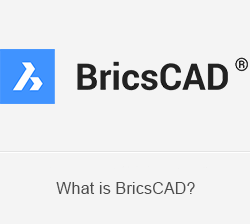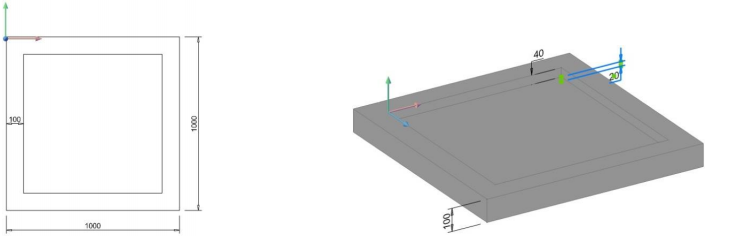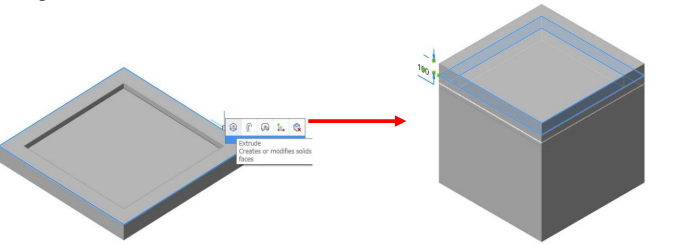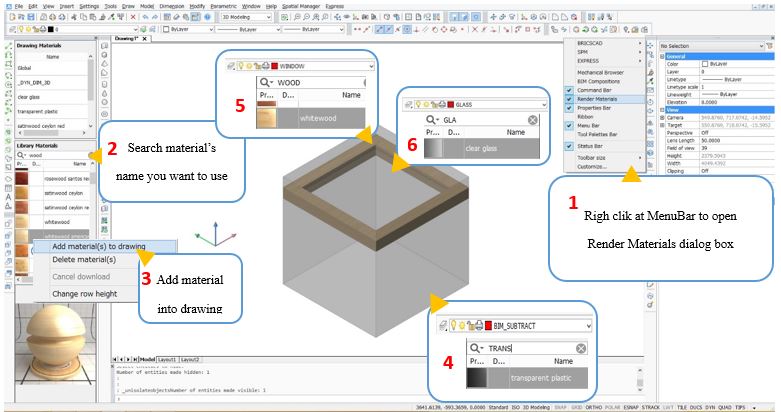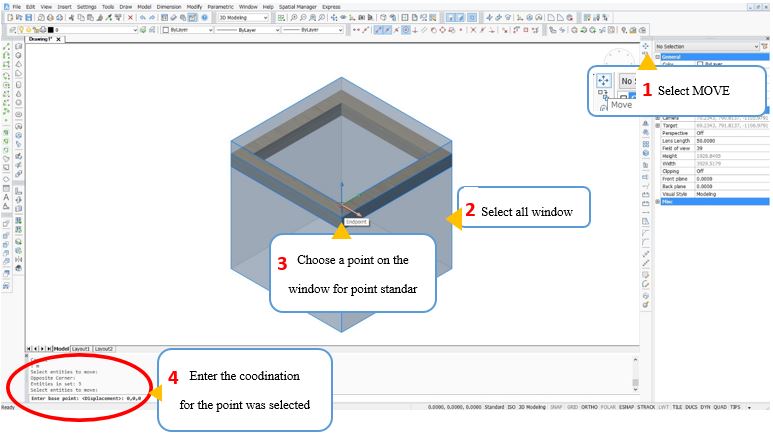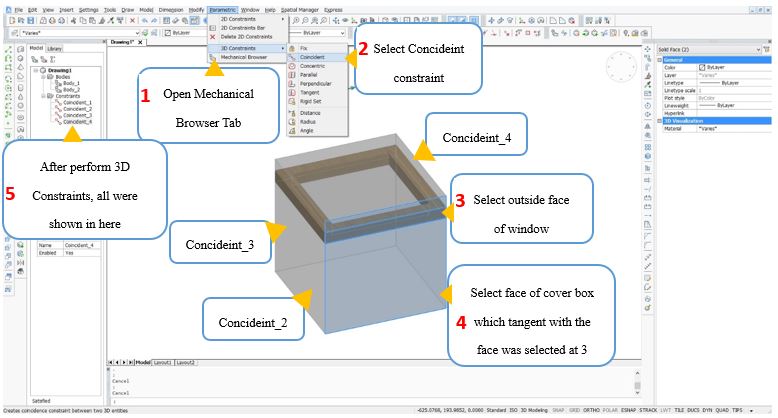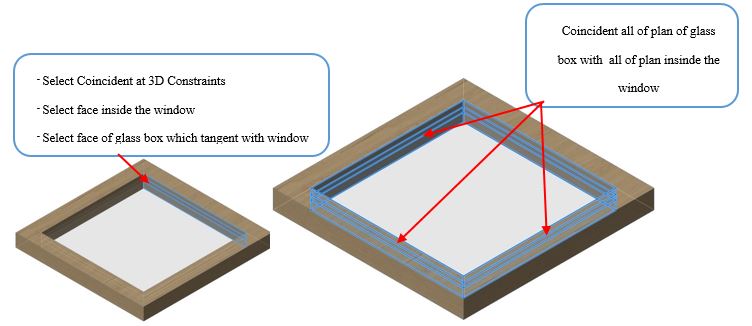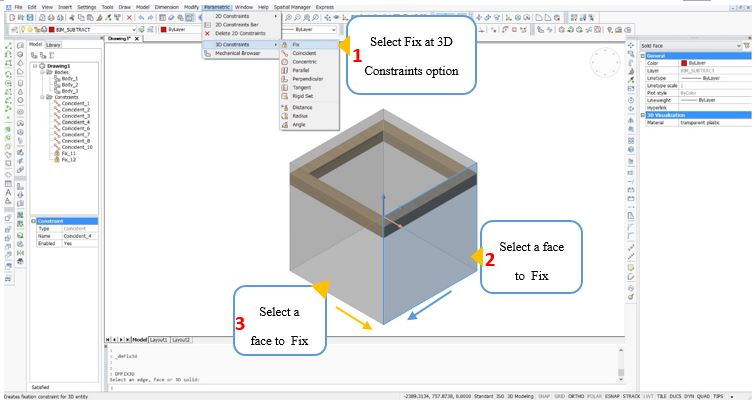Manual Library
Step 1: Design style for the door or the window you want to create
In here, I have a simple window that I sure all of you can create it, please note that this window was drawn at Oxy planar.
Step 2: How to create the open area on the wall.
- Create a box cover the simple window by Extrude command, this box cover to create an open area on the wall.
- Attach materials to simple window: only when the box cover’s layer is BIM_SUBTRACT, can the box cover open an area on the wall.
Step 3: Choose a origin point for move window.
Step 5: Add 3D constraint feature to window
Coincident a plan after the other that tangent with box cover: Coincident_2, Coincident_3, Coincident_4.
Coincident to connect between simple window and GLASS box
- Constrains the direction of dimension modification.
When Fix plan 2, window can’t extend follow the yellow arrow. When Fix plan 3, window can’t extend follow the blue arrow.
- Constrains dimension.
Perfom similar to:
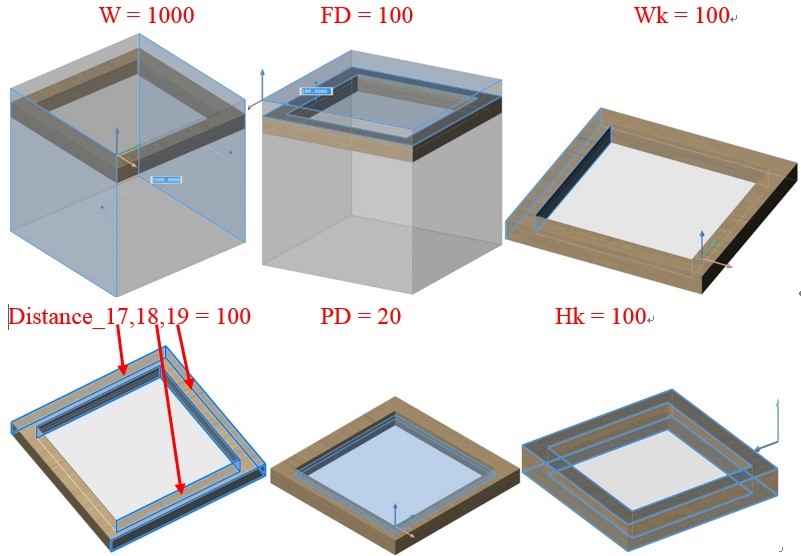
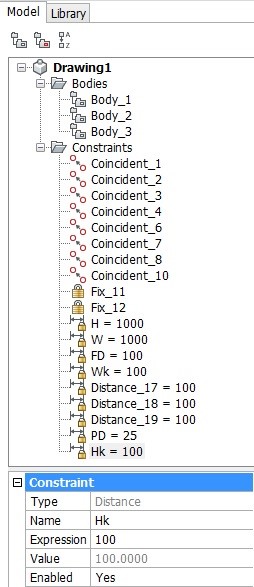
List 3D constraints used.
After had inserted window on new drawing, 3D constraint about dimension selected shown on Parameter tab
Those dimensions change, style of window wil change.
Bước 6: Save drawing on BIM INSERT library
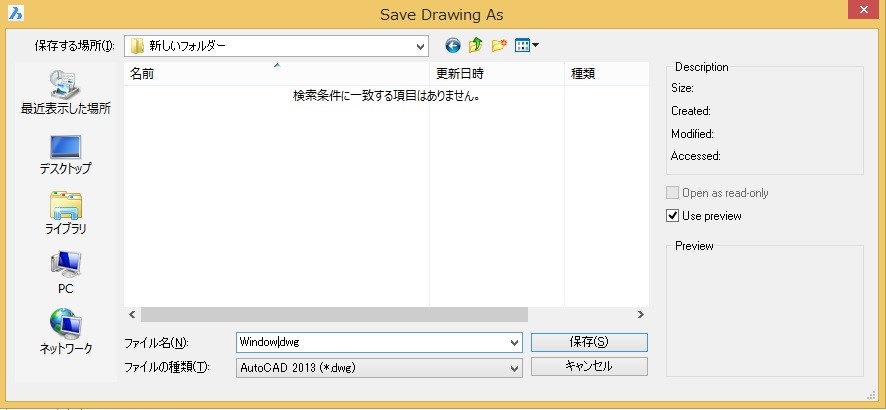
More information: https://www.bricsys.com/en_EU
BRICSCAD SIMPLE AND EFFECTIVE