BricsCAD Lite V21
Bricsys launched BricsCAD V21, available at different 5 license levels:
BricsCAD Lite, BricsCAD Pro, BricsCAD Mechanical, BricsCAD BIM and BricsCAD Ultimate.
Changes of BricsCAD V21 compared to BricsCAD V20:
|
BricsCAD Classic V20 |
BricsCAD Lite V21 |
|
BricsCAD Pro V20 |
Removed |
|
BricsCAD Platinum V20 |
BricsCAD Pro V21 |
|
BricsCAD Ultimate V20 |
BricsCAD Ultimate V21 |
|
BricsCAD BIM V20 |
BricsCAD BIM V21 |
|
BricsCAD Mechanical V20 |
BricsCAD Mechanical V21 |
What’s New for BricsCAD Lite V21?
Command to create parametric blocks
PARAMETRICBLOCKIFY
Parametric blocks are blocks with dimensions can be modified with parameters. Parametricblockify command creates multiple parametric blocks which have similar shape with one original 2D or 3D constrained entity.
Every block will have different name but same parameter names and independent with other 2D and 3D constraint parameters. Parameters of parametric blocks are shown on Parameters and Constraints panel with many options to modify them.
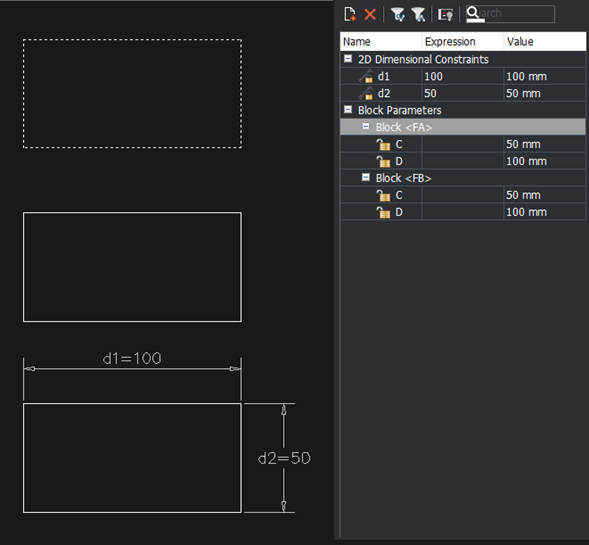
AUTOCONSTRAIN
Creating 2D constraint automatically to easily modify dimensions of entities with Autoconstrain command. This command is also a helpful tool to create parametric blocks.

VISIBILITY STATES
Controlling the visibility of entities in blocks or parametric blocks with the useful Visibilitystates command.
Thanks to this command it is now possible to create blocks or parametric blocks having various shapes which can be switched by changing States on Properties panel.
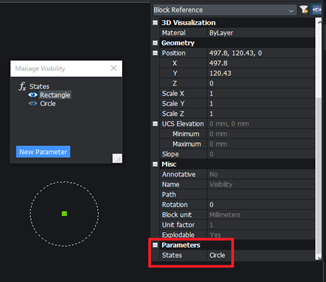
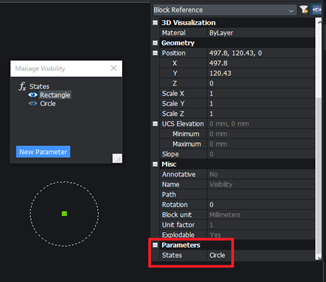
Commands to modify 2D entities
OPTIMIZE
Correcting deviating lines to straight lines, closing gaps between lines… easily and effectively with Optimize command. This command opens Optimize 2D Lines dialog with many options to ease the process of fixing 2D lines.
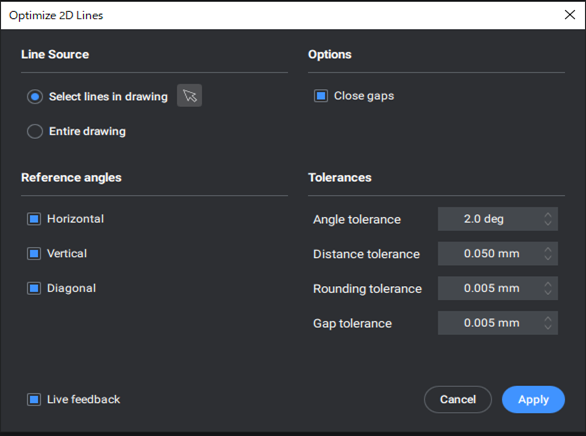
Options: with check box to turn Close gaps mode on
Live feedback: highlight all lines affected by the options
Reference angles: choose among horizontal and vertical or diagonal line to be corrected
Tolerances: value to be set as condition to correct lines
| Angle tolerance: | lines that tilt an angle within this value to the horizontal or vertical direction will be corrected to horizontal or vertical lines |
| Distance tolerance: | lines that apart within this value will be collinear with one another |
| Gap tolerance: | lines that apart within this value will be connected |
HISTORY CONTROL
History Control option on the Properties panel can be used to switch between many previous states of entities. This tool is very useful when selecting the best shape of entities when designing.
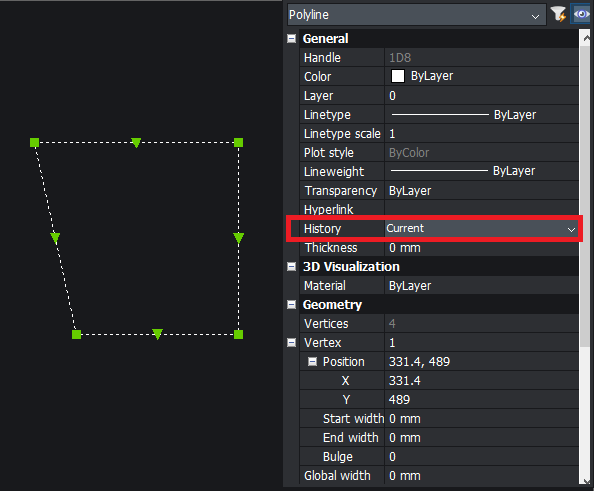
OVERKILL
Now it is possible to move the entities that overlap on each other to another layer without the necessity to delete them so they can be used for other purposes.
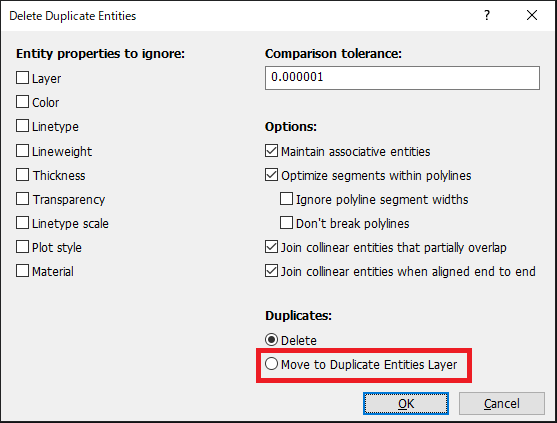
NEARESTDISTANCE
It is convenient to choose and then modify x and y coordinate distance between two points with the help of nearestdistance feature.
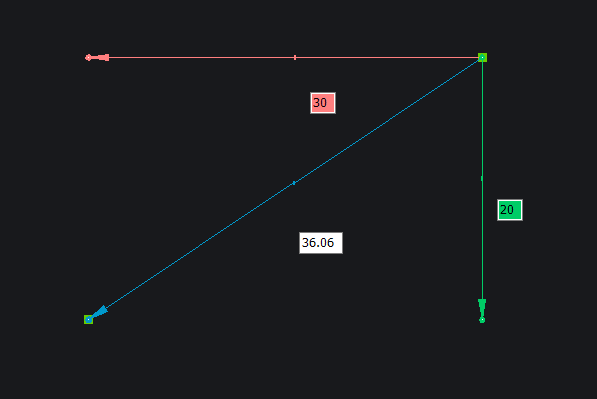
COPY
Copy command allow the possibility to duplicate entities with exact quantity entered from keyboard using the Array option or to rapidly copy entities by dragging the mouse with the Repeat option chosen.
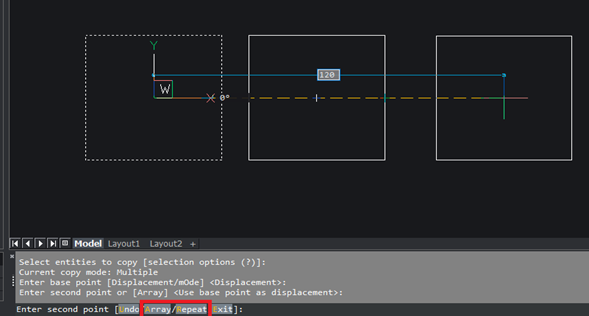
MOVEGUIDED
This command allow the ability of quick moving entities without the effect of Ortho mode by choosing entire entities or of moving entities to other positions which fits with the shapes of them by choosing part of the entities ( this kind of move is highlighted with two blue arrow indicating direction of part of the entities).
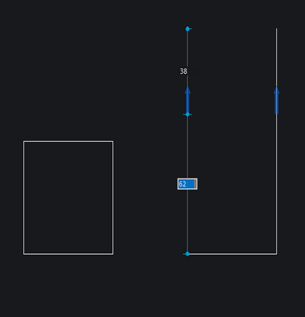
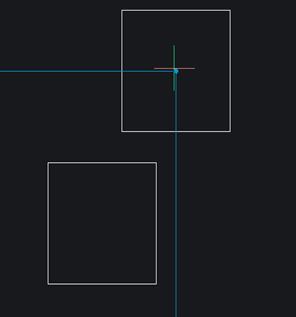
LTGAPSELECTION
When LTGAPSELECTION command value switched to 1 it provides the ease of picking dash lines by clicking on the gap between them.
SIMPLIFY
Like the name of it the Simplify command simplifies polyline and Spline so they can be controlled easier, thereby reducing the size of file containing them.
Commands to modify layers
LAYTRANS
This command allows many different layers to be translated to one layer created with various attribute options in the New Layer dialog.
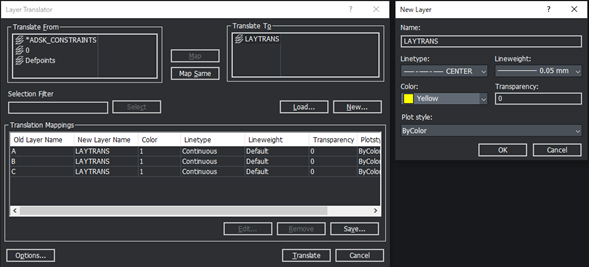
SETBYLAYER
Fast translating the state of attributes of entities to Bylayer with the help of Setbylayer command.
Convenient Feature to modify images
Now when images being modified (moved, scaled, stretched…) they will show live preview of themselves instead of only the frame so that this feature will be extremely helpful when correcting images.
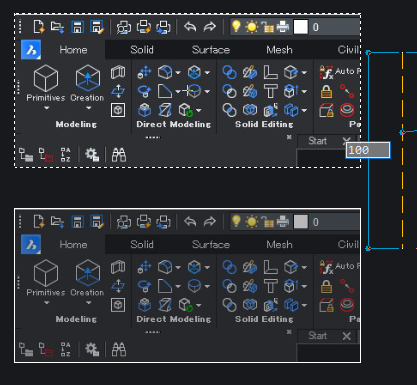
Commands to modify texts
TXT2MTXT
Join single line text and multiple line texts into one multiple line text quickly with Txt2mtxt command.
FIND
Find and Replace dialog with the Zoom in and Zoom Out option will be a great help in modifying texts.
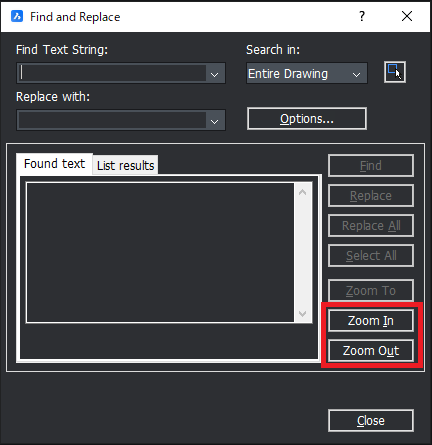
Command to help with layout and printing
VIEWBREAK
Creating broken view in 2D drawing with the broken symbol can be modified with many options.
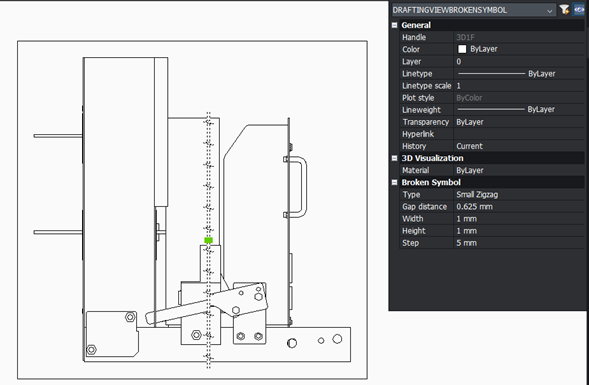
Layout Manager
Print many layouts at once with the convenient button in Layout Manager dialog.
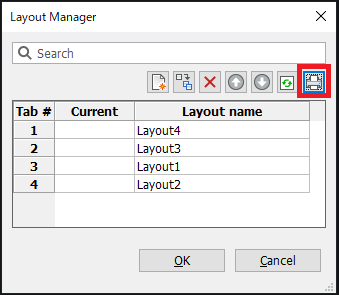
AutoCAD Mechanical (ACM) Proxy Object Support
In BricsCAD Lite V21 it is now possible to modify entities in a drawing file, created in AutoCAD Mechanical objects, that open as a proxy object.
Turn on the Program option > User Preferences > Mechanical 2D enablers settings option and reopen the file, then it is easy to edit the entities using simple commands such as move and rotate or copy.
However, in BricsCAD Mechanical the Mechanical 2D enablers mode can also turn names of ACM Proxy Object into their appropriate names in BricsCAD and allow possibility of modifying properties of these ACM Proxy Object, such as balloon style or tolerance.




